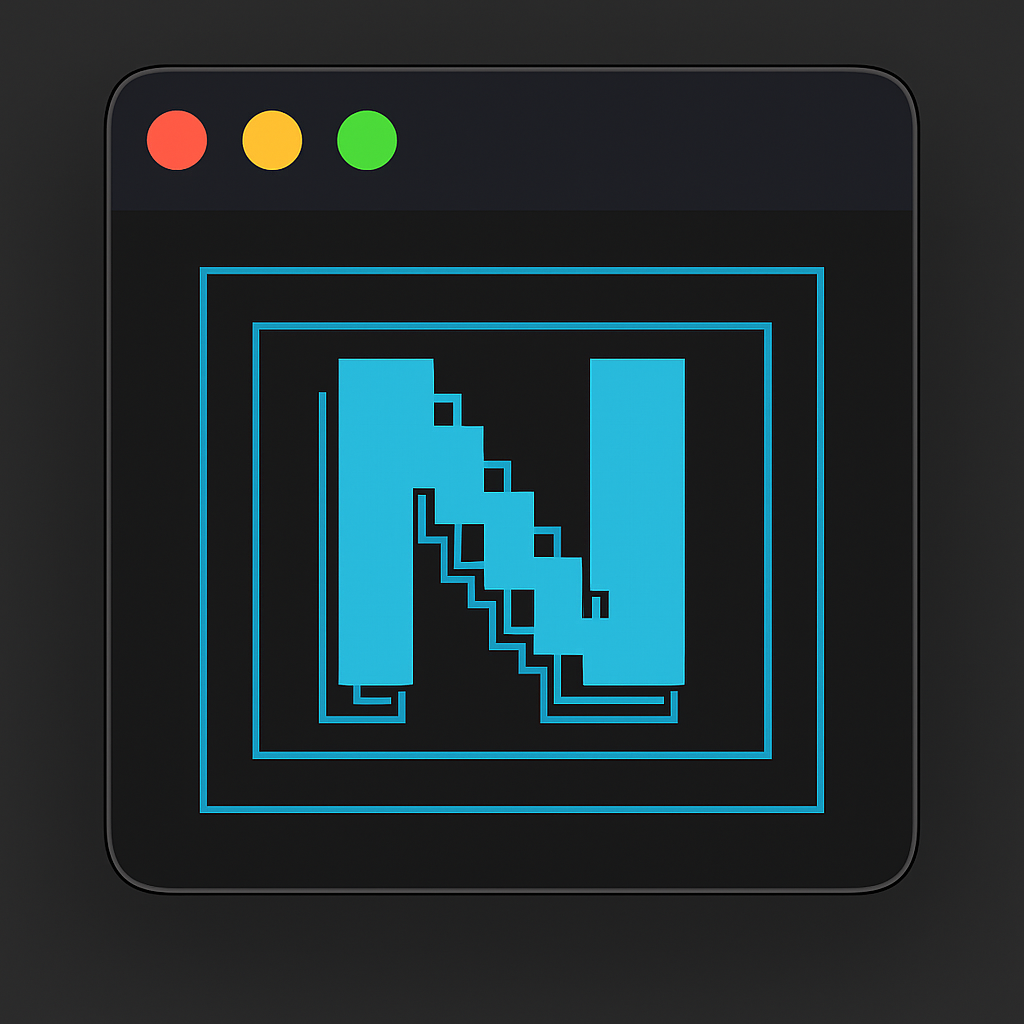Installation Guide NikCLI supports universal installation across all major package managers with intelligent auto-detection and fallback mechanisms.
🚀 Quick Install (Recommended) Universal Installer The universal installer automatically detects your system and uses the best available package manager:
Unix/macOS
Windows PowerShell
Windows CMD
# Universal installer with auto-detection curl -fsSL https://raw.githubusercontent.com/nikomatt69/nikcli-main/main/installer/install.sh | bash
# Windows PowerShell installer iwr - useb https: // raw.githubusercontent.com / nikomatt69 / nikcli - main / main / installer / install.ps1 | iex
# Windows CMD installer powershell - Command "iwr -useb https://raw.githubusercontent.com/nikomatt69/nikcli-main/main/installer/install.ps1 | iex"
Specify Package Manager Force a specific package manager if needed:
# Force specific package manager curl -fsSL https://raw.githubusercontent.com/nikomatt69/nikcli-main/main/installer/install.sh | bash -s pnpm # Windows PowerShell with specific manager iwr -useb https://raw.githubusercontent.com/nikomatt69/nikcli-main/main/installer/install.ps1 | iex -PackageManager yarn
📦 Manual Installation Choose your preferred package manager:
# Install globally npm install -g @nicomatt69/nikcli # Verify installation nikcli --version
Requirements:
# Install globally yarn global add @nicomatt69/nikcli # Verify installation nikcli --version
Requirements:
Node.js 18+
Yarn 1.22+ or Yarn 3+
# Install globally pnpm install -g @nicomatt69/nikcli # Verify installation nikcli --version
Requirements:
# Install globally bun install -g @nicomatt69/nikcli # Verify installation nikcli --version
Requirements: 🔧 Development Setup For contributing to NikCLI or running from source:
# Clone repository git clone https://github.com/nikomatt69/nikcli-main cd nikcli-main # Install dependencies (uses pnpm for optimal performance) pnpm install # Build and start pnpm run build pnpm start
Development Scripts:
Development pnpm start # Start in development mode pnpm run dev # Development with watch mode
Building pnpm run build # Compile TypeScript pnpm run build:binary # Create binary distribution
Testing pnpm test # Run test suite pnpm run test:watch # Watch mode testing
Quality pnpm run lint # Run linter pnpm run format # Format code
✅ Verification After installation, verify everything is working:
# Check version nikcli --version # Start NikCLI nikcli # Check available commands /help # Test basic functionality /read package.json
The first run will create configuration files in ~/.nikcli/ and guide you through initial setup.
🔐 Security Features Our installers include built-in security measures:
Verification
Automatic Node.js version validation
Package manager detection and validation
Source verification from official npm registry
Safety
No elevated privileges required
Fallback mechanisms for failed installations
No data collection or telemetry
🐛 Troubleshooting Common Issues
Problem: Permission denied during global installationSolutions: # Option 1: Use npm with --unsafe-perm npm install -g @nicomatt69/nikcli --unsafe-perm # Option 2: Use npx instead of global install npx @nicomatt69/nikcli # Option 3: Use local installation npm install @nicomatt69/nikcli npx nikcli
Problem: Node.js version too oldSolutions: # Check Node.js version node --version # Update Node.js (using nvm) nvm install 18 nvm use 18 # Or download from nodejs.org # https://nodejs.org/
Package Manager Conflicts
Problem: Multiple package managers causing conflictsSolutions: # Clear npm cache npm cache clean --force # Clear yarn cache yarn cache clean # Clear pnpm cache pnpm store prune # Try with specific package manager curl -fsSL https://raw.githubusercontent.com/nikomatt69/nikcli-main/main/installer/install.sh | bash -s npm
Problem: Installation fails due to network issuesSolutions: # Use different registry npm install -g @nicomatt69/nikcli --registry https://registry.npmjs.org/ # Use proxy if needed npm install -g @nicomatt69/nikcli --proxy http://proxy.company.com:8080 # Try offline installation npm pack @nicomatt69/nikcli npm install -g nikcli- * .tgz
Getting Help If you encounter issues not covered here:
🎯 Next Steps Once installation is complete:
Configure API Keys
Set up your AI provider API keys for full functionality
Try Your First Command
Start with simple file operations to get familiar
Explore Agent System
Learn about the Universal Agent and VM Agent
Master Advanced Features
Discover planning mode, parallel execution, and more