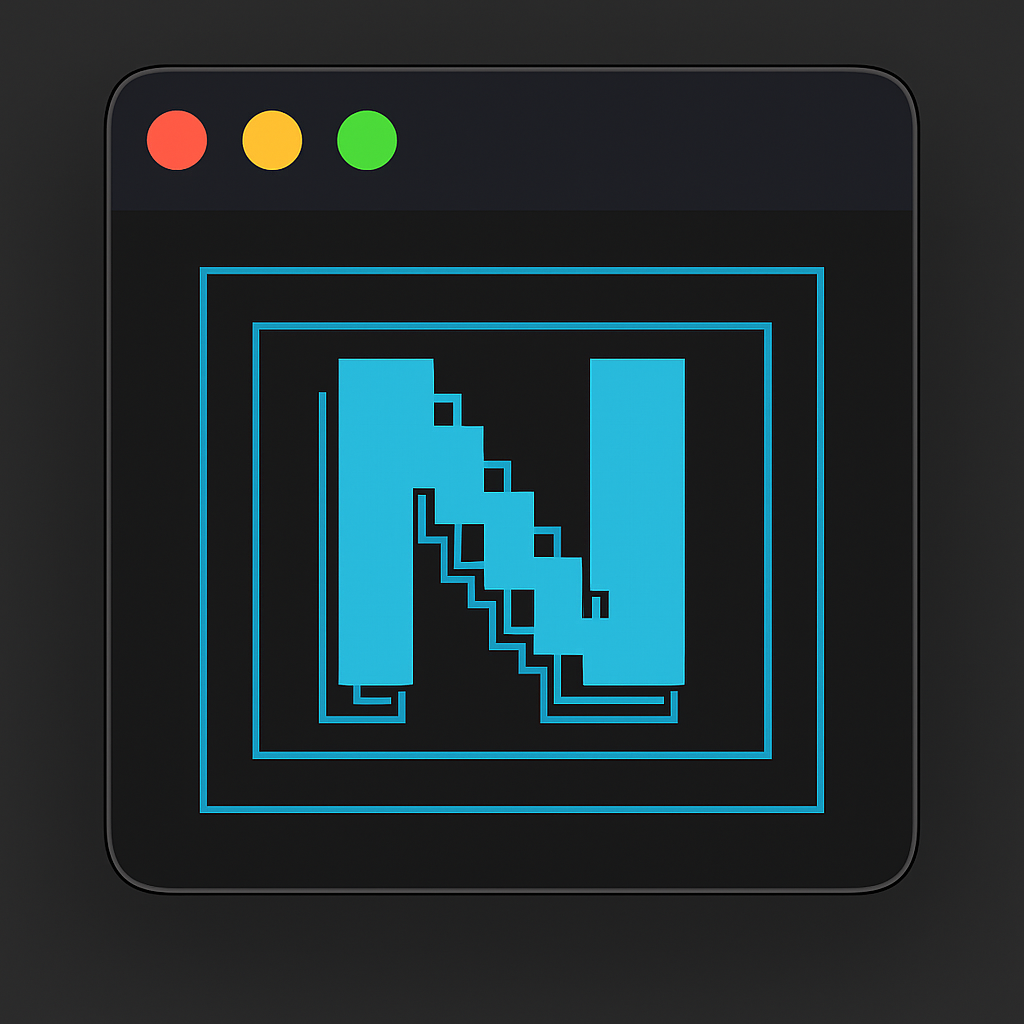Command Reference
NikCLI provides over 70 powerful commands organized into logical categories. All commands are prefixed with/ and can be used during any chat session.
Basic System
Model Management
Configuration
Session Management
Agent Management
Planning & Todo
Security
File Operations
Terminal
VM Operations
AI Features
Memory & Data
Quick Command Reference
Essential Commands
- Getting Started
- Development
- Session Control
Command Categories
🖥️ Basic System Commands
| Command | Description | Usage | Example |
|---|---|---|---|
/help | Show help message with all available commands | /help | /help |
/quit, /exit | Exit the chat interface | /quit or /exit | /quit |
/clear | Clear current chat session | /clear | /clear |
/default | Switch to default conversational mode | /default | /default |
🧠 Model Management
/model - Switch AI Models
/model - Switch AI Models
- Anthropic:
claude-sonnet-4-20250514,claude-3-5-sonnet-latest - OpenAI:
gpt-5,gpt-4o-mini - Google:
gemini-1.5-pro - Ollama:
llama3.1:8b,mistral:7b
/models - List Available Models
/models - List Available Models
- Model name and provider
- Availability status
- Token limits
- Current API key status
/set-key - Configure API Keys
/set-key - Configure API Keys
⚙️ Configuration Commands
/config - View Configuration
/config - View Configuration
- Default AI provider and model
- Security settings
- Session preferences
- Cache configuration
/debug - Debug Configuration
/debug - Debug Configuration
- API key validation
- Connection testing
- Model availability check
- Configuration diagnostics
/temp - Set Creativity Level
/temp - Set Creativity Level
/history - Chat History Control
/history - Chat History Control
/system - System Prompt
/system - System Prompt
🕐 Session Management
/new - Start New Session
/new - Start New Session
/sessions - List Sessions
/sessions - List Sessions
- Session ID and title
- Creation date
- Message count
- Last activity
/export - Export Session
/export - Export Session
/stats - Usage Statistics
/stats - Usage Statistics
- Token usage by provider
- Session counts
- Command usage frequency
- Time spent in different modes
👥 Agent Management
/agents - List Available Agents
/agents - List Available Agents
- Agent name and specialization
- Current status (active/idle)
- Capabilities and tools
/agent - Run Specific Agent
/agent - Run Specific Agent
/auto - Autonomous Execution
/auto - Autonomous Execution
- Automatic task breakdown
- Autonomous execution
- Progress tracking
/parallel - Parallel Agent Execution
/parallel - Parallel Agent Execution
/factory - Agent Factory Dashboard
/factory - Agent Factory Dashboard
/create-agent - Create Custom Agent
/create-agent - Create Custom Agent
/launch-agent - Launch from Blueprint
/launch-agent - Launch from Blueprint
/blueprints - Manage Agent Blueprints
/blueprints - Manage Agent Blueprints
/context - Workspace Context
/context - Workspace Context
/stream - Agent Stream Dashboard
/stream - Agent Stream Dashboard
📋 Planning & Todo Commands
/plan - Execution Planning
/plan - Execution Planning
- Automatic task breakdown
- Progress monitoring
- Strategic planning approach
/todo - Todo Management
/todo - Todo Management
/todos - Quick Todo List
/todos - Quick Todo List
/todo - quickly view todo items./approval - Approval Management
/approval - Approval Management
🛡️ Security Commands
/security - Security Management
/security - Security Management
/dev-mode - Developer Mode
/dev-mode - Developer Mode
/safe-mode - Maximum Security
/safe-mode - Maximum Security
- Maximum security restrictions
- Enhanced approval requirements
- Limited file system access
/clear-approvals - Clear Session Approvals
/clear-approvals - Clear Session Approvals
🖥️ VM Operations
/vm - VM Mode Control
/vm - VM Mode Control
/vm-create - Create VM Container
/vm-create - Create VM Container
/vm-list - List VM Containers
/vm-list - List VM Containers
/vm-connect - Connect to VM
/vm-connect - Connect to VM
/vm-create-pr - Create Pull Request
/vm-create-pr - Create Pull Request
/vm-stop - Stop VM Container
/vm-stop - Stop VM Container
/vm-remove - Remove VM Container
/vm-remove - Remove VM Container
/vm-logs - View VM Logs
/vm-logs - View VM Logs
🪄 AI Features
/analyze-image - Vision Analysis
/analyze-image - Vision Analysis
/generate-image - Image Generation
/generate-image - Image Generation
/diagnostic - System Diagnostics
/diagnostic - System Diagnostics
🗄️ Memory & Data Management
/remember - Store Information
/remember - Store Information
/recall - Retrieve Information
/recall - Retrieve Information
/memory - Memory Management
/memory - Memory Management
/forget - Remove Information
/forget - Remove Information
/snapshot - Create Project Snapshot
/snapshot - Create Project Snapshot
/restore - Restore from Snapshot
/restore - Restore from Snapshot
/snapshots - List Snapshots
/snapshots - List Snapshots
/index - Index Management
/index - Index Management
Operating Modes
NikCLI supports three primary operating modes accessible viaShift+Tab:
- 💬 Default Chat
- 📋 Planning Mode
- 🤖 Auto Mode
- Interactive conversation
- Manual confirmation for operations
- Step-by-step guidance
- Best for learning and experimentation
Keyboard Shortcuts
| Shortcut | Description |
|---|---|
Ctrl+C | Stop current operation or streaming response |
/ | Open command menu (when not processing) |
Shift+Tab | Cycle between operating modes |
ESC | Return to default chat mode |
Tab | Auto-complete commands and file paths |
Command Tips
Auto-completion
Tab for command and file path completionCommand History
Contextual Help
--help to any command for detailed usageCommand Aliases
/sh→/run/todos→/todo list/exit→/quit